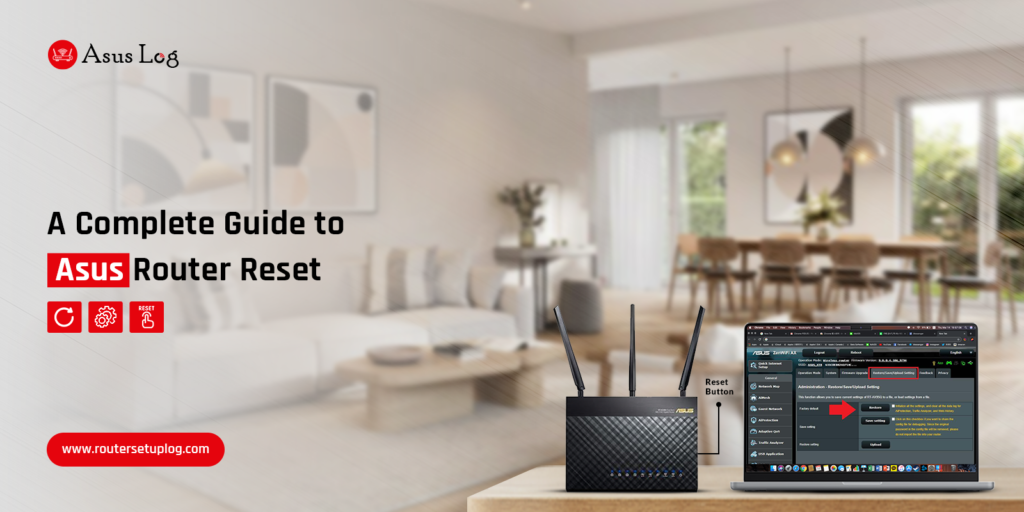Generally, Asus routers are known for their reliable and excellent speed performance. These routers are in most demand due to their mesh Wi-Fi system and ROG routers. Similarly, sometimes users experience issues with these routers like other digital devices. Hence, in this situation, they need to perform an Asus router reset as a final option.
Basically, when you’re facing connectivity problems or experiencing slow internet speeds with your router, performing a reset might be the solution. So, let’s explore the guide for how to reset the Asus router.
Why do we need to reset an Asus router?
Moreover, there are several reasons where you need to factory reset the Asus router. Similarly, performing a reset is the last option when nothing resolves the common issues. Additionally, before discussing the steps for your Asus router, let’s understand the causes for reset:
- Unable to log in to your router
- Continues drop off of the internet
- LED flashlight issues
- Corrupted or outdated firmware
- IP address conflicts interrupt network signals
- Overheating of router
Methods for Asus router reset
The Asus router factory reset is an effortless process but you have to know how to use this process step by step. There are two types of resets, one is soft reset and another is hard reset. Likewise, a soft reset is known as power cycling and a hard reset is a factory reset.
So, we will talk about the hard reset here. You can perform it by two methods- firstly through a reset button, and secondly using a web address. So, do not go anywhere, just check here with us for both methods:
Resetting your router using the Reset button
- Initially, find the Asus router reset button on your router model.
- It is usually a small hole labeled “Reset” at the back or bottom of the device.
- Take a pin or paper clip to hold the button. You can also use the penpoint
- Hold this button for 5-10 seconds.
- Check the lights blink on the router while holding the button.
- After that, release the button.
- It will show that your router resetting works properly.
- When done, your router automatically reboots itself.
Reset using a web browser
- Make sure your route is on and connected to the network.
- When your Asus router reset button not working, you can opt for the web browser to reset your router.
- To begin with this, open your web browser and type router.asus.com.
- If it does not work, you can use the 192.168.1.1 default IP address for your Asus router.
- Now, a log page will appear, simply put your login details here.
- After that, visit Settings and then Administration.
- Visit the Operation Mode and then further options.
- After selecting your option, your router will automatically go to the factory reset.
Reconfiguration is necessary after the Asus router factory reset
Moreover, reconfiguring an Asus router after a hard reset is necessary. Therefore, connect your computer or laptop to the router using an Ethernet cable to access the router’s web interface.
Secondly, open a web browser and enter the default IP address of your Asus router (usually 192.168.1.1) in the URL bar. You will be directed to the router’s login page.
Here, enter the default username and password of your Asus router, which are generally, “admin” for both. If still need help with the reconfiguration of your Asus router, contact us anytime.
Conclusion
On the whole, performing an Asus router reset can help to resolve various issues. By following the steps outlined in our blog post, you can easily perform a hard reset on your router. But if you face any issues or need more information regarding the Asus router, visit our website.
FAQs
What happens if I reset my Asus router?
When you reset your router, it will delete all your previous settings including your admin credentials. Hence, you will get back to the default username and password which is “Admin” for both.
How do I factory reset my Asus?
To perform a hard reset, look for the RESET button on your router. Press and hold it for 5-10 seconds and then release. You check the LED light flashing on your router, then will reset completely. It will lead you to the default settings after a hard reset.
Do I need to reboot my Asus router?
Yes, you can reboot your router now and then to refresh it or when you find the network connection slower or no internet. You can perform rebooting of your Asus router once a month or after a couple of months.
How do I manually reboot my ASUS router?
Manually rebooting an Asus router is quite simple. Look for the reset button on your router and press it. Now, hold this button for at least 5-10 seconds and leave then. You have to look for the light flashes on your router during the reset process. If need help with resetting process, connect with us.